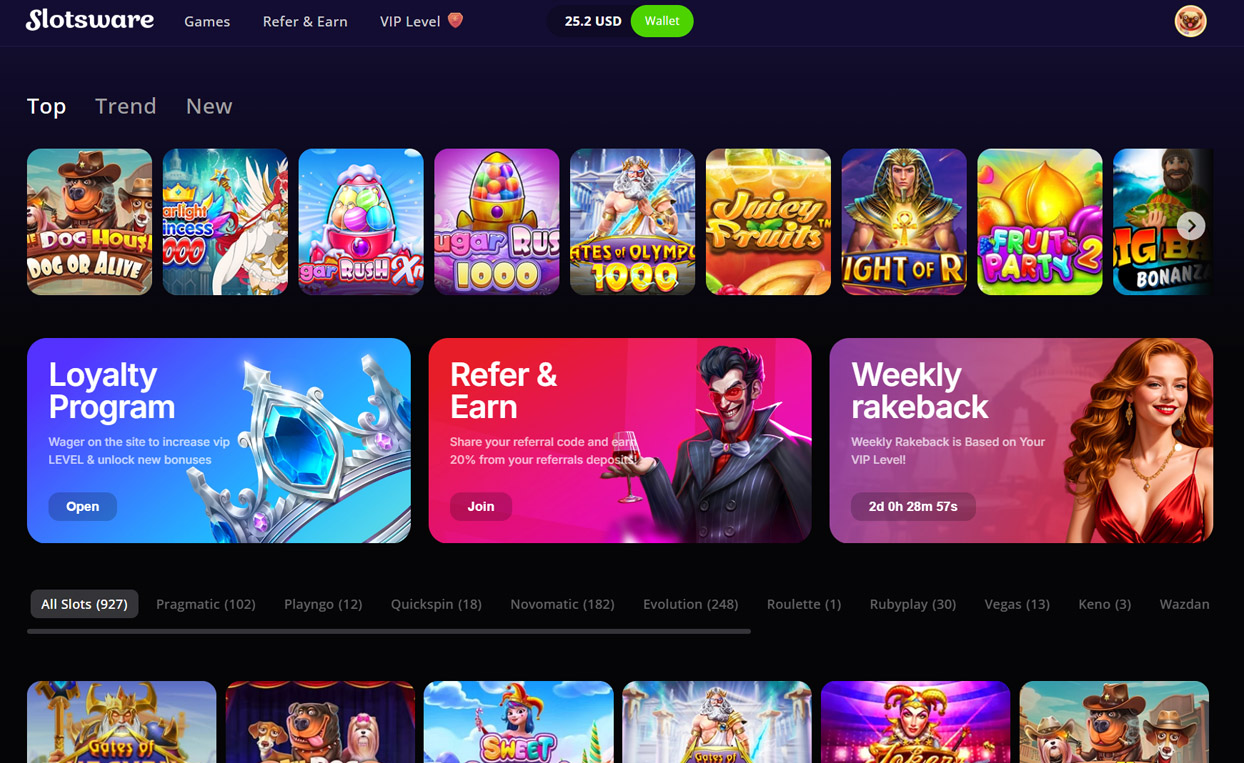Connect with Facebook
How to connect with FacebookThis article will help you create the Facebook login for your site.
If you have already created your Facebook Login app please skip to the second section.
- Go to https://developers.facebook.com
- Create an account if you don't have one or log in with your Facebook account
- Once you are logged in click on my apps in the top right corner
- Click add a new app. A pop-up window should appear.
- Type the app display name eg: "My awesome app"
- Enter the email address of your choice.

- Click create app. You may be asked to pass a security check
- On the left menu click Settings, then on the drop-down click basic
- In App Domains enter your website address without the "www" and without "https"
- Scroll down to the bottom and click add platform
- Click website
- In the site URL enter your address with the "https" or "www"
- click save.
- Sometimes you would be asked to provide the privacy URL and terms URL enter these to your privacy and terms URL
- Click save in left side menu click + next to the project
- Choose set up on the Facebook Login
- Choose web from the options
- Make sure the site URL is correct, then click Save and continue
- In the left menu click Facebook Login then settings
- Enter https://yourwebsiteaddress/social.php?page=fb
- Click save
- In the top bar turn the switch from off to on to make your app active.
Now you have your Facebook login complete we need to get it to work with your site.
- Go to your Facebook Login app
- In the left-hand menu click basic
- Copy the App ID
- Now go to your Admin Panel
- Click Plugins in the left menu
- Choose Social Auth
- Click Facebook Connect settings
- Paste the App ID into the Facebook App ID
- Go back to your Facebook Login App
- To get your App secret key click show
- You may need to enter your password to show the key
- Once revealed copy the key
- Back on your admin panel paste the secret key into the Facebook secret
- Click the switch above to enable the Facebook login
You should now be able to have your users create an account using their Facebook accounts.
Last modified on Oct 31, 2019